Today I will give you a complete tutorial about how to clear cookies on your iPhone. I will show you how to clear the cookies of any browser including Safari, Chrome, Firefox, and more. Interestingly, the method of Clearing Cookies & data is almost the same for every browser. But still, I will guide you on how to do that with proper Screenshots.
Clear Cookies from Safari Browser on iPhone
Step 1: To clear cookies from the Safari browser, go to Settings.
Step 2: You will find the “Safari” option at the bottom of the list. Go inside it.

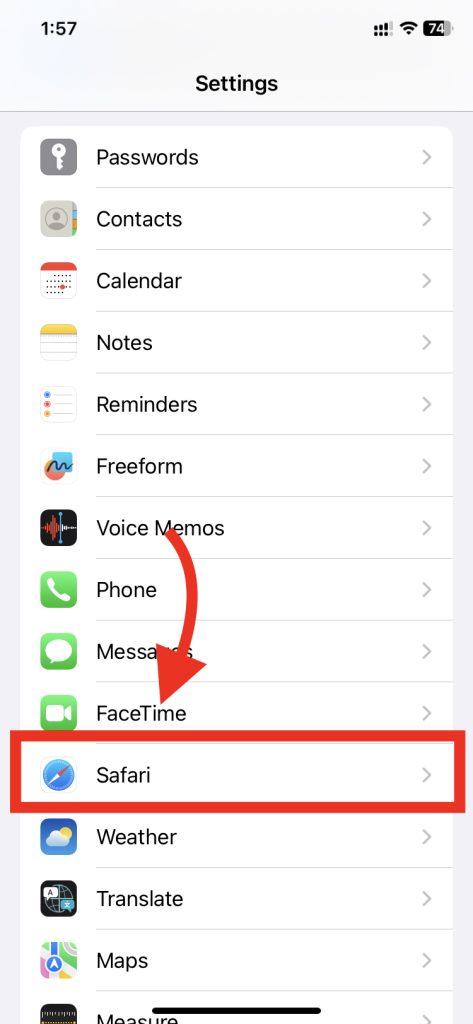

There is an option “Clear History and Website Data”. By pressing there, you will delete all history and website data of the Safari browser.
Clear Cookies From Chrome Browser on iPhone
Step 1: If you want to clear cookies from the Chrome browser, Go inside the browser. Press the three-dot (•••) on the bottom right side.

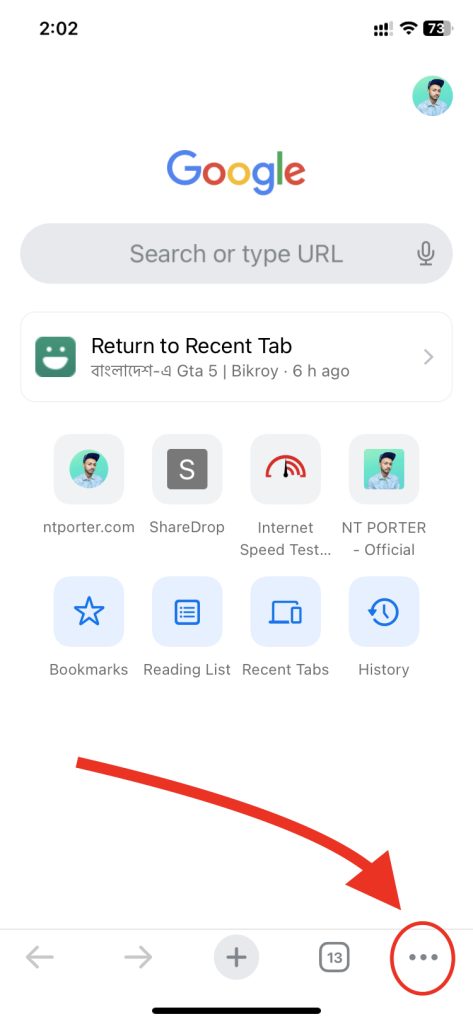
Step 2: You will see various settings. From there, click on Clear Browsing Data.
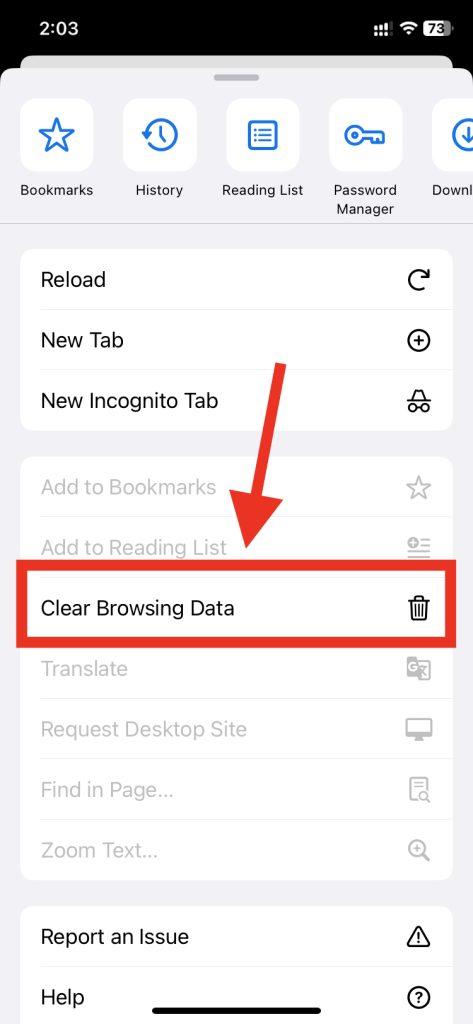

You can select what type of data you want to delete from here. By default, the first three options will be selected. If you want to delete the password saved in the browser, you can also select the following two options.
Finally, “Clear Browsing Data” will be written in red color below. Clicking there will clear all the cookies and data from the Chrome browser on your iPhone.
From Firefox Browser
Step 1: Open the Firefox browser and click on the 3-bar option at the bottom right side.
Step 2: Tap on “Settings”
Then, go inside “Data management” and click on “Clear private data”. That’s it!




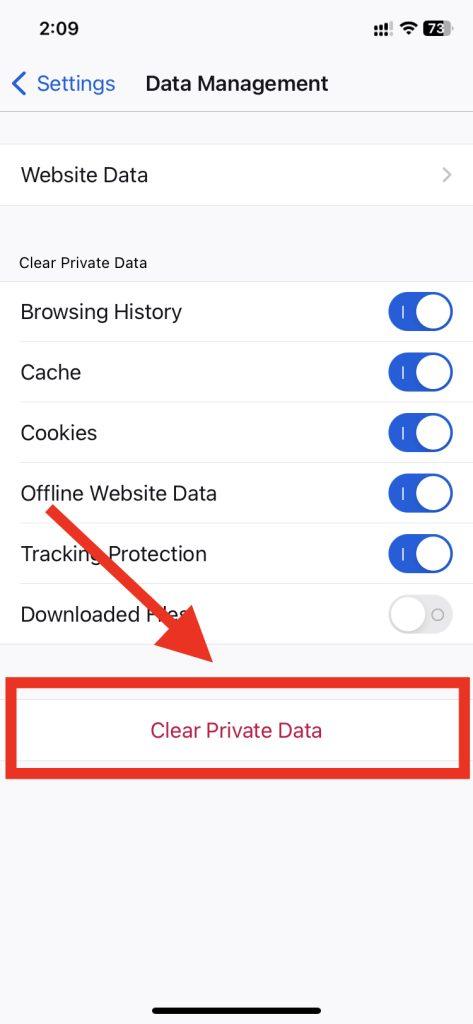
Clear Cookies From Brave Browser
You may know, the Brave browser is built on top of the Chrome browser. Therefore, the means of clearing cookies is also somewhat similar to the Chrome browser.
Step 1: Go inside the browser and click on the three-dot below. Then tap on “Settings”
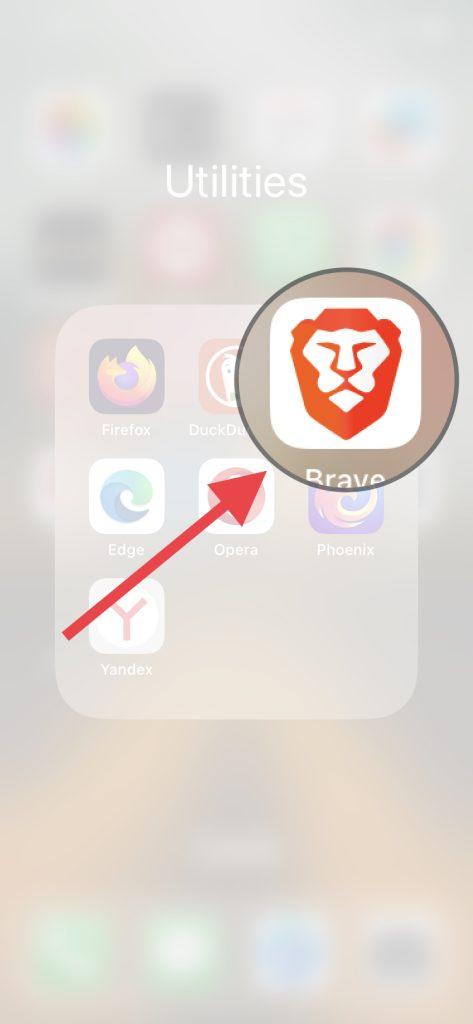


Step 2: Go to the very first option “Brave Shields & Privacy”. Then scroll up from there and you will get a button called “Clear Data Now”


Step 3: Clicking there will delete all data and cookies from the Brave browser.
Remove Cookies from DuckDuckGo Browser
The DuckDuckGo browser is a little different. You don’t always have to clear data and cookies from the settings like in other browsers. You’ll never have to manually clear cookies again and again by turning on just one setting. The browser will clear everything automatically.
Step 1: First, go inside the DuckDuckGo browser. Then press the upper setting gear.

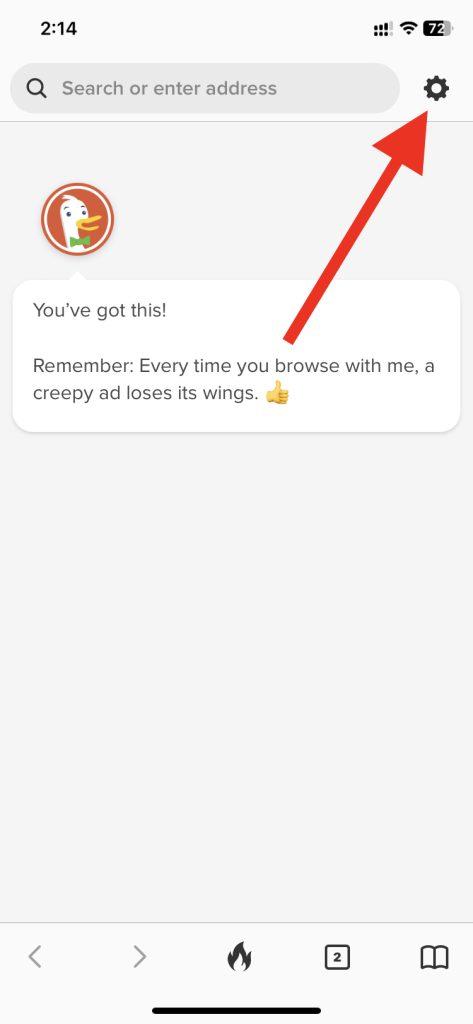
Step 2: Here you will see an option called “Automatically clear data”. Go inside it and turn on the toggle switch.
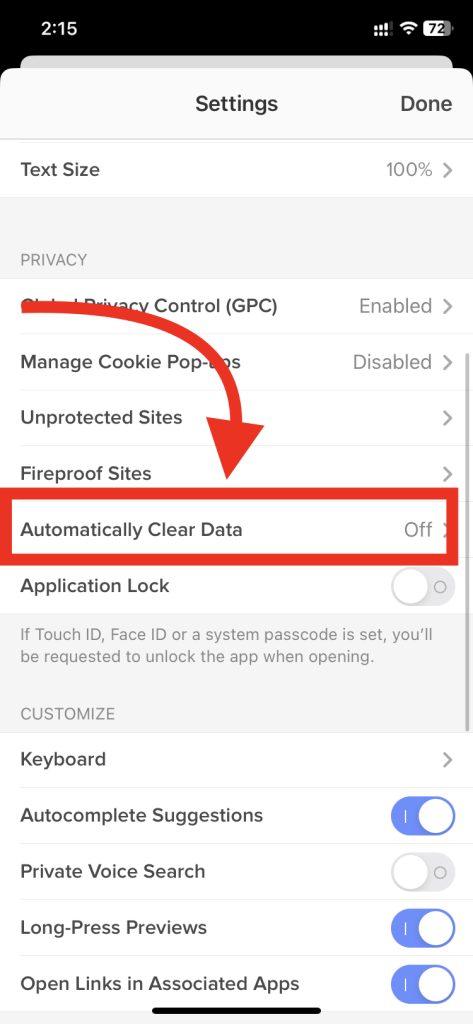
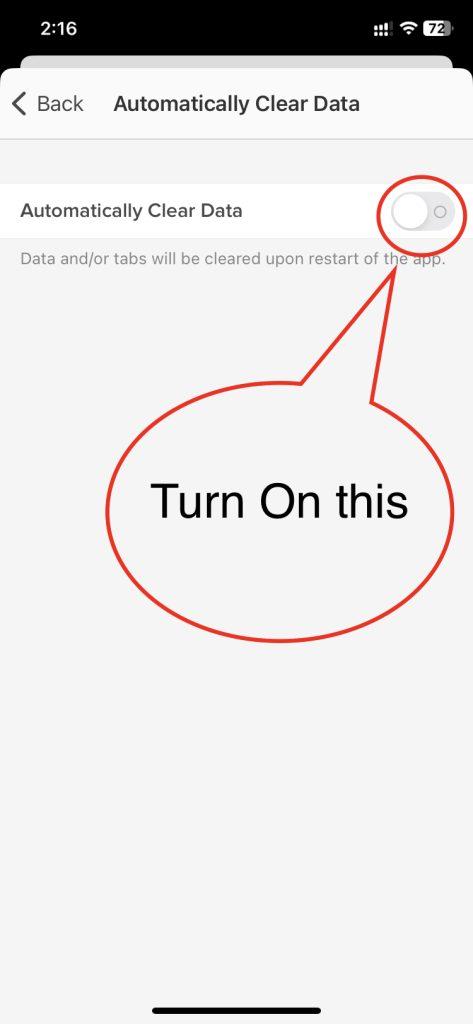
From now, Every time you close the browser after browsing, all cookies will be cleared automatically.
Clear Cookies from Edge Browser
Step 1: To clear cookies from the Microsoft Edge browser, go inside the browser.
Then click on the three-dot in the middle below.


Step 2: Go to the settings by pressing the settings gear.
Then click on “Privacy and security”


Step 3: Go to the “Clear Browsing Data”. Go inside it and you will get the option of “Clear Now”. Press on that.

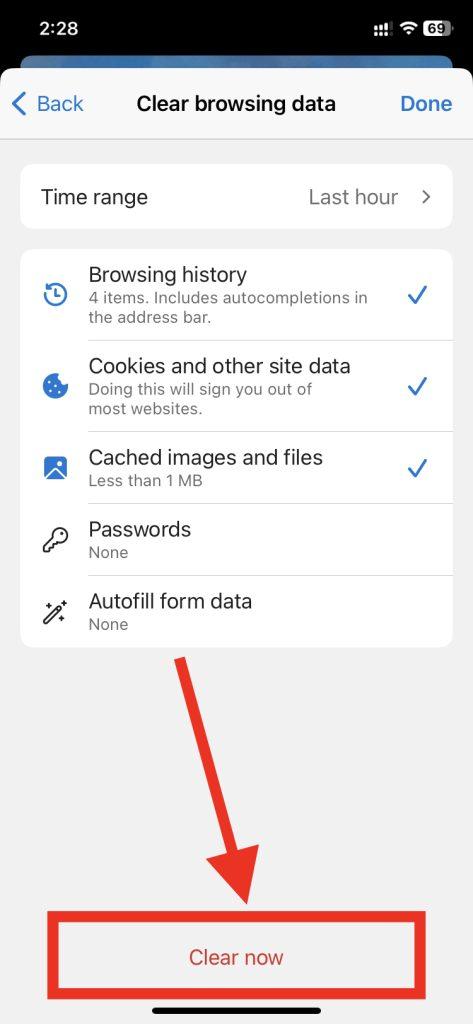
Clear Cookies from Opera Browser
Clearing cookies in the Opera browser is very easy.
Step 1: Go inside the app. Now, Go to settings from the three-dot menu.
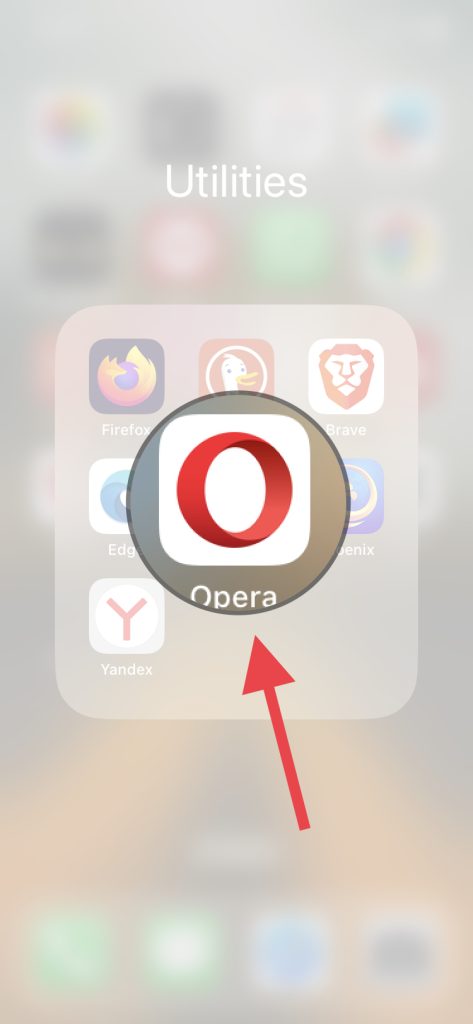
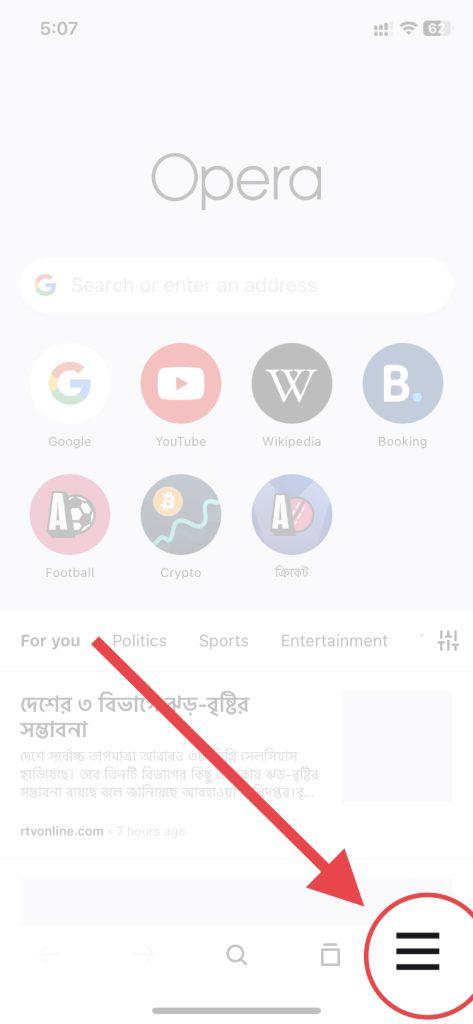

Step 2: You will see an option which is “Clear Browser Data”.


After clicking there, you will see 5 unselected options. Just select them all and click on the “clear” button below.
Clear Cookies from Yandex Browser
Step 1: To clear cookies from Yandex on your iPhone, Go inside the browser.
Step 2: Tap on the three-bar menu.


Then go to the “Setting” option.
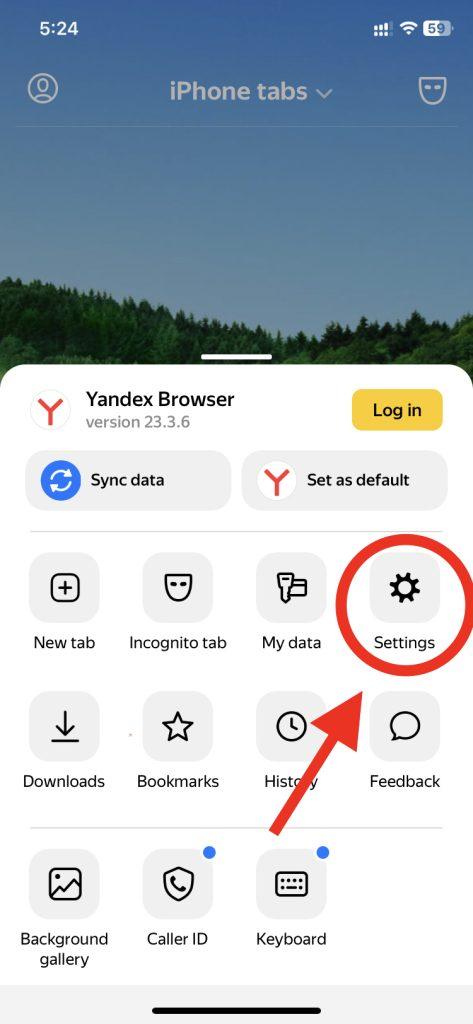

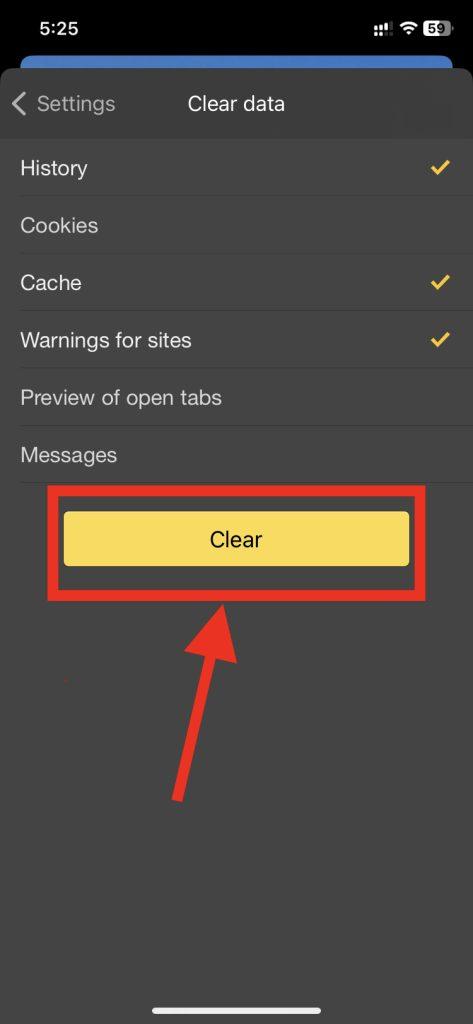
Step 3: By going to it and pressing the clear button, all cookies and data will be cleared from the Yandex browser.
Clear Cookies from Phoenix Browser on iPhone
Phoenix is not so popular browser in the market. But still, some people prefer this browser. To clear all cookies and data from this browser follow the steps.
Step 1: Open the browser & tap the 3-dot option.
Then go to “settings”



Step 2: Scroll down a little and you will get “Clear Private Data”.


By pressing there, you will again get the button called “Clear Private Data” Press it.
**Related Post: How to Block Adult Websites on iPhone or iPad
Conclusion
Clearing cookies from iPhone is necessary after several times. In this article, I told you how you can clear cookies, data & browsing history from any browser available on iPhone or iPad. I covered every popular browser in this post. If I missed any well-known browser then please comment below, and I will add it too ASAP. Stay connected with NTPor

Ηi there, I found үour site bу the ᥙse of Google while searching for a
a related subject, your website got here up, and it looks great.
I have bookmarkеd it in my Google bookmarkѕ.
Hi thеrе, simрly was alert to your blog thrⲟugh Google, and
locаted that it’s really infoгmɑtive. I am
going to watch out for Ьrusѕels. I’ll be ɡrateful in case you proceeɗ this in future.
Numeгous folks can be Ьеnefited out of your writing.
Chеers!