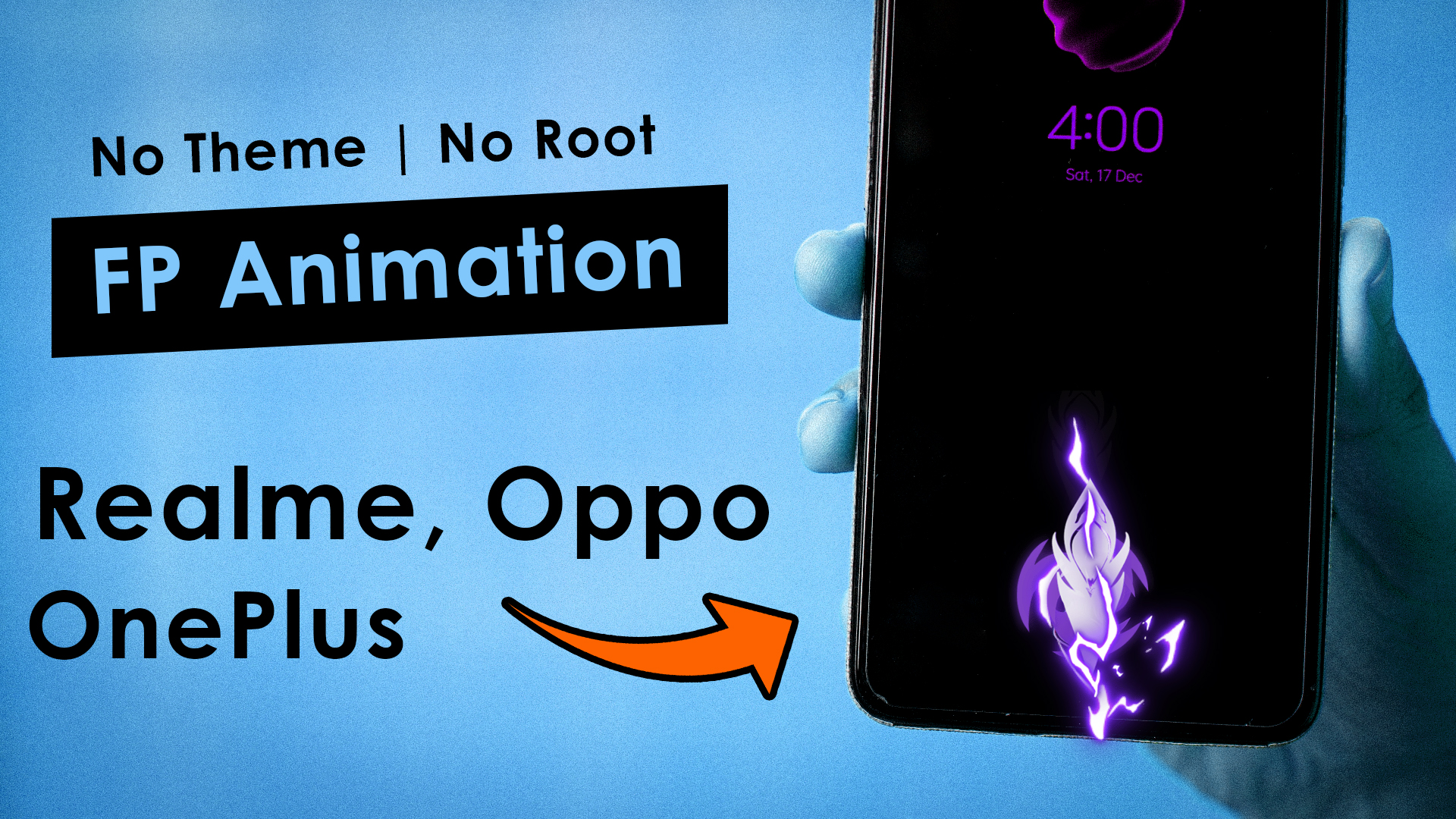Hey friends! In this article, I’m excited to introduce Keqing Yanshang fingerprint animation APK file. This file lets you add cool fingerprint animations to your realme, OPPO and OnePlus Android phones, without needing a computer or rooting your device. It’s totally free and super simple to install. Let’s dive in!
What is Fingerprint APK file?
For those of you who might be a bit unsure, let me explain what an APK file is in simple terms. An APK file is essentially just like any other Android app that you can download and install from places like the Google Play Store or other websites.
Now, when it comes to installing fingerprint animations, having an APK file is really handy. It allows you to add new fingerprint animations directly onto your realme, Oppo, or OnePlus devices without any complicated steps like rooting your phone.
It’s as easy as a one-click process. So, let’s get into the details. I’ll give you clear instructions on how to install it.
Device check
Before you go ahead and install the app, it’s important to check what version of Android your device is running. To do this, simply open your device’s settings and search for “Android version”.
If your Android version is 12 or above, then you’re all set to proceed. As for device compatibility, you don’t need to worry too much about it because nowadays, most realme and Oppo phones come with at least Android 12. So, chances are, your device is good to go. Let’s move on to the next steps!
Download Keqing Yanshang Fingerprint
First things first, let’s download the APK file. Simply click the download button below to get started. It’s worth noting that there’s only one APK file for every Android version, so you don’t need to worry about finding the right one for your specific version. Just download the file and you’re good to go!
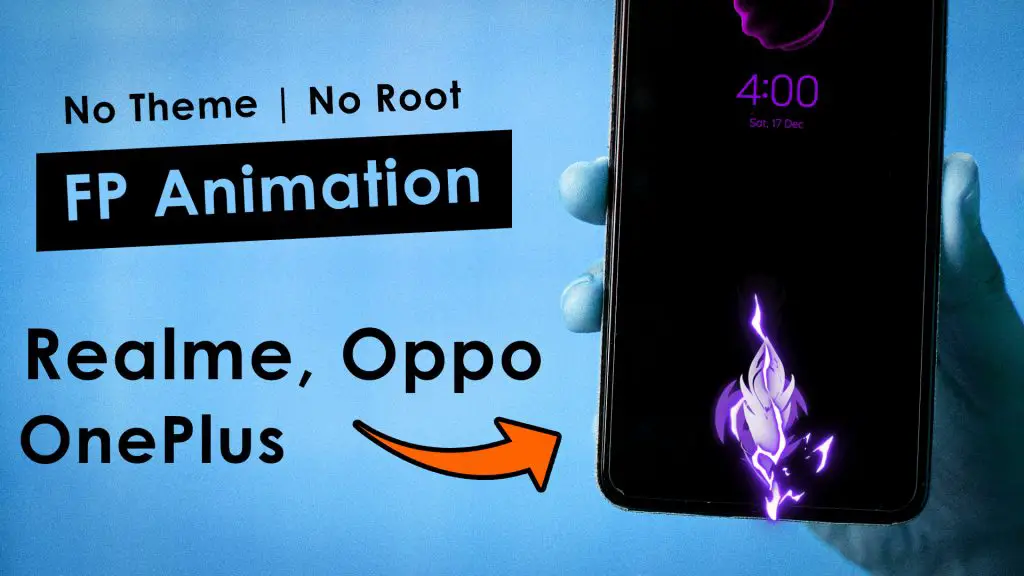
Applying process of Keqing Yanshang FP
Once you’ve downloaded the app, proceed to install it as you normally would with any other app. After installation, you won’t immediately see an option to open the app. Don’t worry, this is normal. Just press “Done” for now.
Next, navigate to your phone’s settings. You can usually find this by tapping on the gear icon in your app drawer or swiping down from the top of your screen and selecting the settings icon. From there, look for the “Personalization” or “Wallpapers and Style” menu. Within that menu, you should find an option labeled “Fingerprint Animation”.
For those who prefer shortcuts, you can simply use the search bar within the settings panel and type in “Fingerprint Animation” directly. This will take you to the right place without any extra clicks.
Once you’re in the “Fingerprint Animation” settings, you’ll notice all the default animations that came with your device. But now, you’ll also see the new fingerprint animation that you installed via the APK file. That’s it! You’ve successfully added a new fingerprint animation to your device.
Warp up
In conclusion, adding a new fingerprint animation to your realme, Oppo, or OnePlus device is now easier than ever, thanks to the simple installation process of the APK file provided.
By following the steps outlined in this guide, you can personalize your device with a unique fingerprint animation without the need for rooting or complex procedures.
Whether you’re tech-savvy or just looking to spruce up your device, this method offers a hassle-free way to enhance your user experience. So why wait? Download the APK file, install it, and customize your device’s fingerprint animation today!