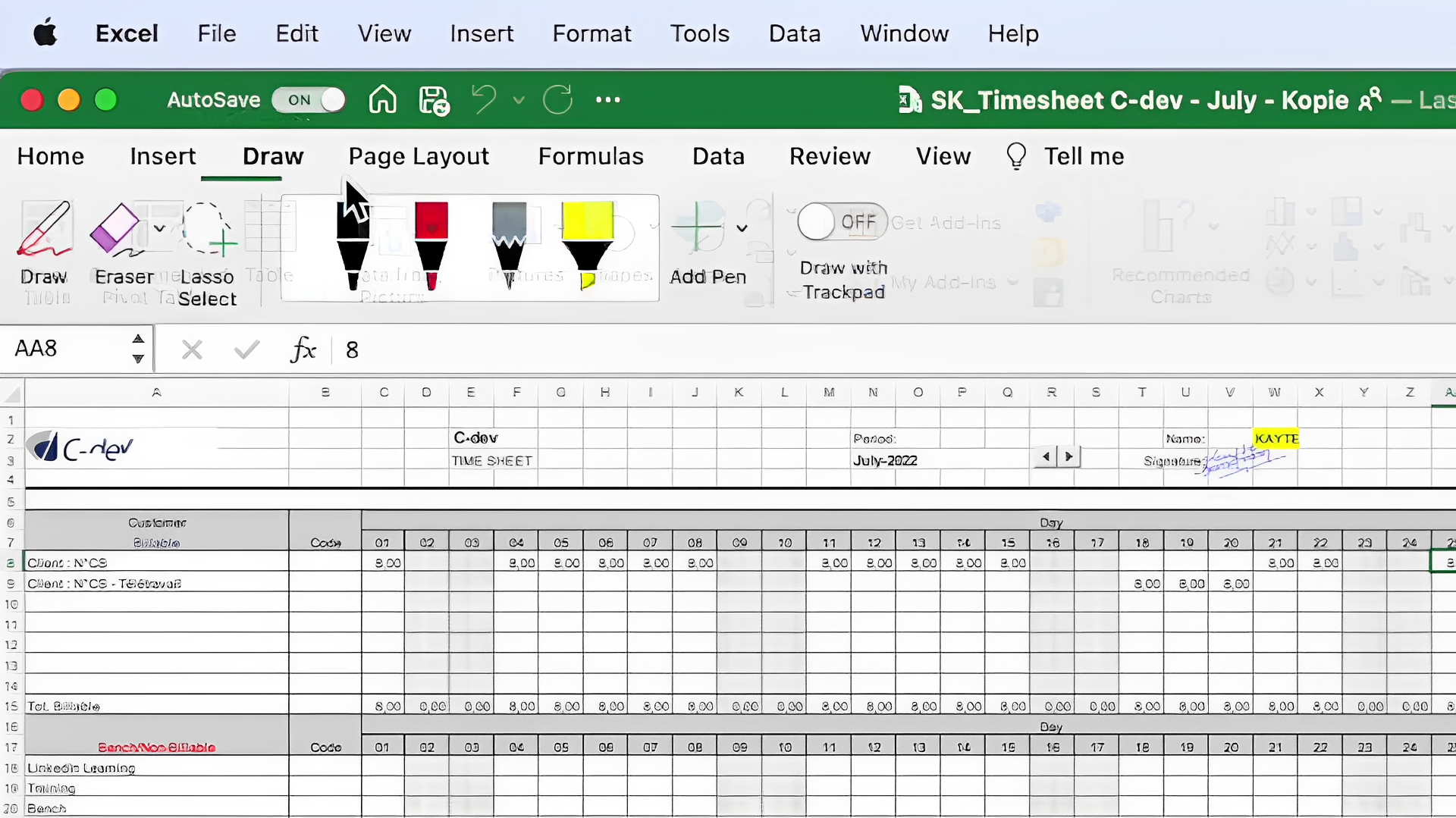In today’s article, I will show you how to make Microsoft Excel software default on a Mac machine. This means that Microsoft Excel will open instead of MacOS’s default software “Numbers” whenever you open an Excel file.
If you are a new Mac machine user then today’s article will be useful for you. Especially if you have shifted from a Windows machine to a Mac machine.
Because Microsoft’s Excel software is used to work on Excel files on Windows. On the other hand, Apple’s own spreadsheet software “Numbers” is used on Mac machines. Which may not sound so good to you. So let’s make Microsoft’s Excel software the default in Mac OS.
Set Excel As Default on Mac
Step 1: First you need to ensure that your Excel file extension should be one of them from the list below:
- .xlsx (Excel Workbook)
- .xls (Excel 97-2003 Workbook)
- .xlsm (Excel Macro-Enabled Workbook)
- .xlsb (Excel Binary Workbook)
- .xltx (Excel Template)
- .xlt (Excel 97-2003 Template)
- .xltm (Excel Macro-Enabled Template)
- .csv (Comma Separated Values)
- .txt (Plain Text)
- .xml (Excel XML Spreadsheet)
- .ods (OpenDocument Spreadsheet)
- .xlw (Excel Workspace)
- .xlk (Excel Backup File)
- .html (HTML Document)
If your Excel file has the extension (.numbers), I will discuss how to open the file in Excel later.
Step 2: Right-click on the Excel file then go to the “Get Info” option.
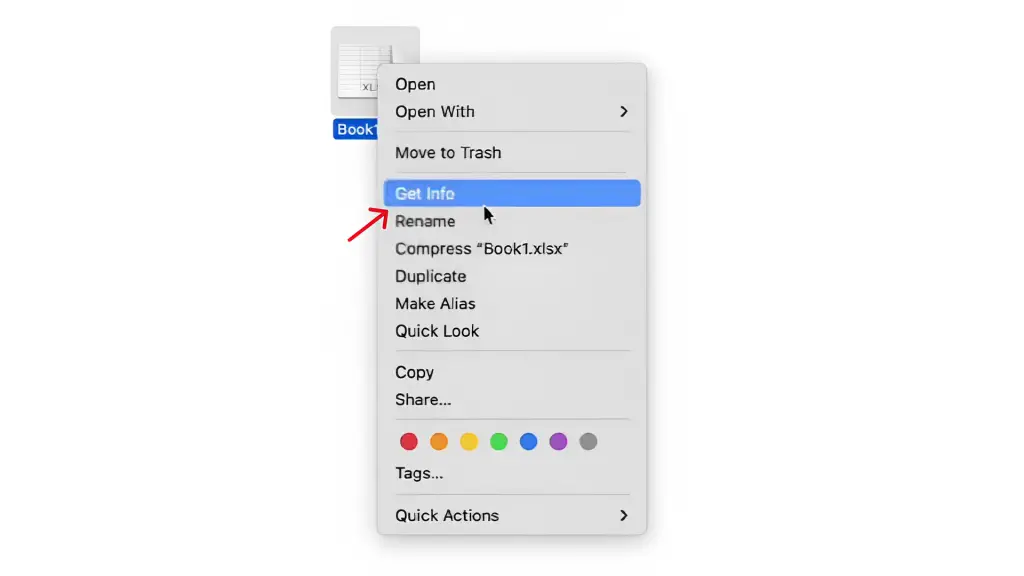
Step 3: Once it’s open, you’ll see a section called “Open with:”. Simply click on that, and a list of options will appear. Look for Microsoft Excel in the list and select it.


Step 4: Once you’ve chosen Microsoft Excel, simply click on “Change All.”

You’ll then see a confirmation page, where all you have to do is click on “Continue” to confirm the changes. It’s as easy as that!

How to open (.Numbers) files with Excel
If your Excel file has a (.Numbers) extension, how to open it? It is very easy to do.
Step 1: Open the number file then select Files > Export To > Excel from the top menu bar.

A popup window will open from there click on the “Next” button.
Step 2: Now you can see in your Finder that an Excel copy of the number file has been created.

Now you can open this Excel copy in Microsoft Excel if you want.
Related Article: Where Are iPhone Backups Stored on a Mac
How to open Excel files on Mac without any Software
If you urgently need to edit an Excel file on a Mac machine, there is another way. In this method, you do not have to install Microsoft Excel or any software at all!
Yes, you heard it right. There are many online SaaS tools available that can Open & Edit your Excel file hassle-free. Among the options available, there is Google Sheets, which stands out as a widely used and popular Free Online Excel file editor. To use Google Sheets, follow the steps below.
Step 1: Open Chrome or any Web browser. Then visit this URL. If your Google account was signed up you will see the Google Sheets interface. Otherwise, Sign in with your Google account first.

Step 2: Click on the File icon & tap on the “Upload” tab. Now upload your Excel file, That’s it!


How to revert to Numbers from Excel on Mac
To revert to Numbers as the default program for opening spreadsheets, follow these steps:
- Right-click on a spreadsheet file and select “Get Info.”
- In the “Get Info” window, expand the “Open with” section.
- Then, Select Numbers from the list of applications, or click on “Other” if Numbers is not listed.
- Choose Numbers from the Applications folder and click “Add.”
- Finally, click on the “Change All” button to set Numbers as the default application for all spreadsheet files.
Conclusion
Excel is a great tool to work with spreadsheets. When you newly shift from Windows to Mac, you can’t open Excel files on Microsoft Excel. In today’s article, I shared all the methods to use Excel as default on your Mac Computer. If you have any questions feel free to comment below. Have a good day!