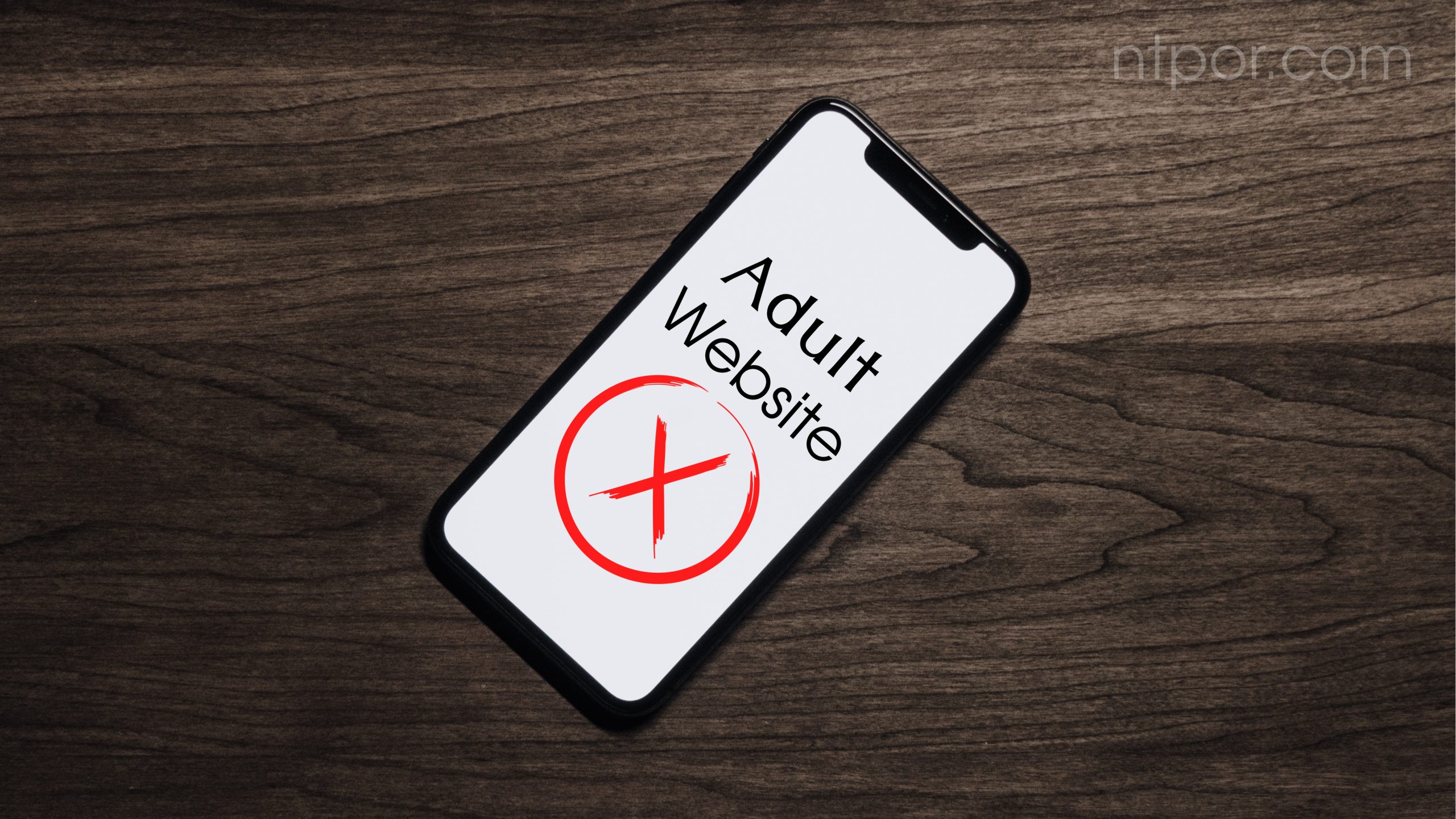In this information technology era, keeping your kids from smartphones might be challenging. And these phones open a whole new world to them which is only appropriate for adults. In this guide, I will tell you how to block adult websites on your kid’s iPhone.
Parental control is crucial to keep your young safe. You can use the content restriction feature on the iPhone to block adult websites.
You can also control the screen time and what your kids can access through Siri or Safari browser. Let’s get into more detail.
Block Adult Websites on iPhone: Step-by-Step Guide
You must change multiple options to ensure your kids can’t access adult websites. Here are the detailed steps.
Blocking Adult Websites on iPhone
Step 1: Go to Settings on your iPhone. In the Settings menu, you will find “Screen Time”. Tap it.


Step 2: Scroll down again and tap “Content & Privacy Restrictions”. You can block inappropriate content from this option.
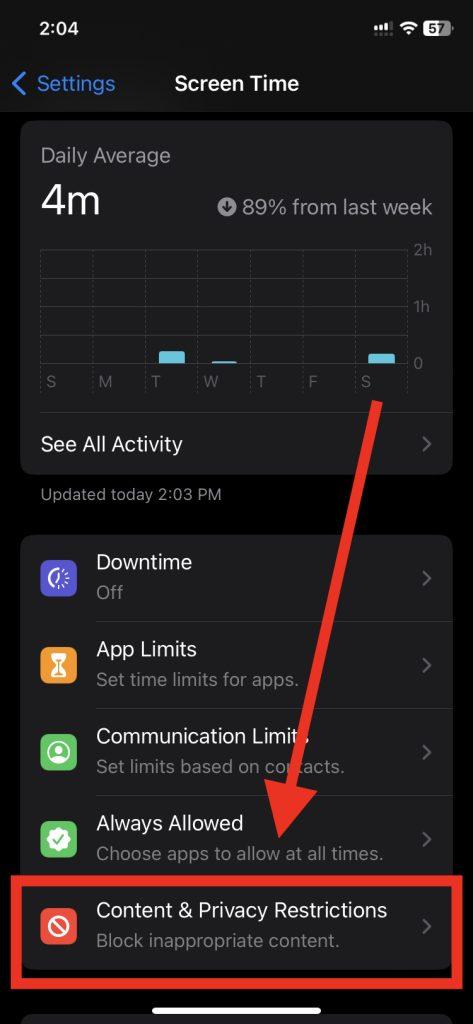
Step 3: The first option is “Content & Privacy Restrictions” with a toggle switch beside it. Tap the button to turn it on. When it turns on, you will see a green background.

Step 4: In the same menu, you will find “Content Restrictions”. Tap it.

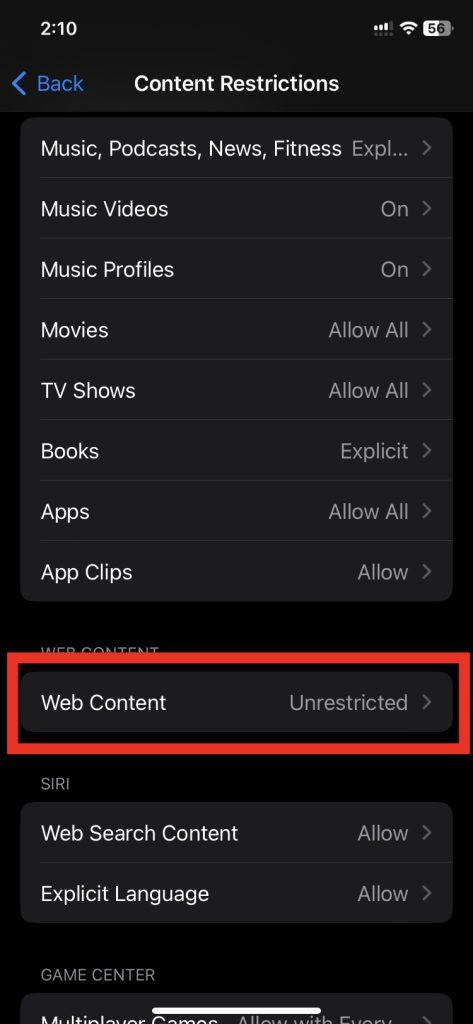
Step 5: A list of content will appear. Then you have to select “Web Content”. It should have Unrestricted Access by default.
Step 6: There will be three options in the menu. Firstly, “Unrestricted Access”, where your kids will be able to access all adult websites. The second option is “Limit Adult Websites”.

If you select this option, the tick mark will appear beside it. And your kids won’t be able to access websites that have adult content.
Use “Allowed Websites” for more blocking control
Some websites might not have explicit content but can be adult in nature. If you want to limit access of your kids to those websites, hence you need to tap the third option called “Allowed Websites” Only.


Then you can create a custom list of websites you want your kids to access. Likewise, any other website will be blocked automatically.
How to Block Other Activities
Step 1: Go back to the “Content Restrictions” menu. You will find other types of content there and can block anything you want. For example, you can block movies, tv shows, books, and even apps from the menu.


Step 2: Tap Apps and select the apps you want your kids to be able to use.
Step 3: Select all the apps that you want to give access then press “Don’t Allow” Changes. Also, It will restrict anyone else from changing the app list without your permission.
How to Block Adult Search and Explicit Language
Step 1: Go to Settings. Then select “Screen Time” from the menu.


Step 2: Now select “Content & Privacy Restrictions” > “Content Restrictions”. Then select “Explicit Language”.
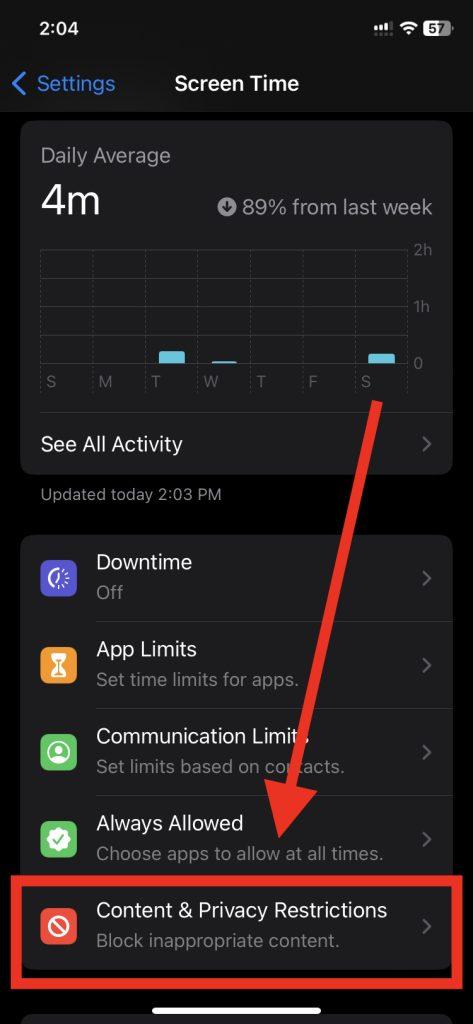


Step 4: The “Allow” option may have been checked by default. Afterward, Tap “Don’t Allow” to prevent your kids from using explicit language to search for adult content with Siri.
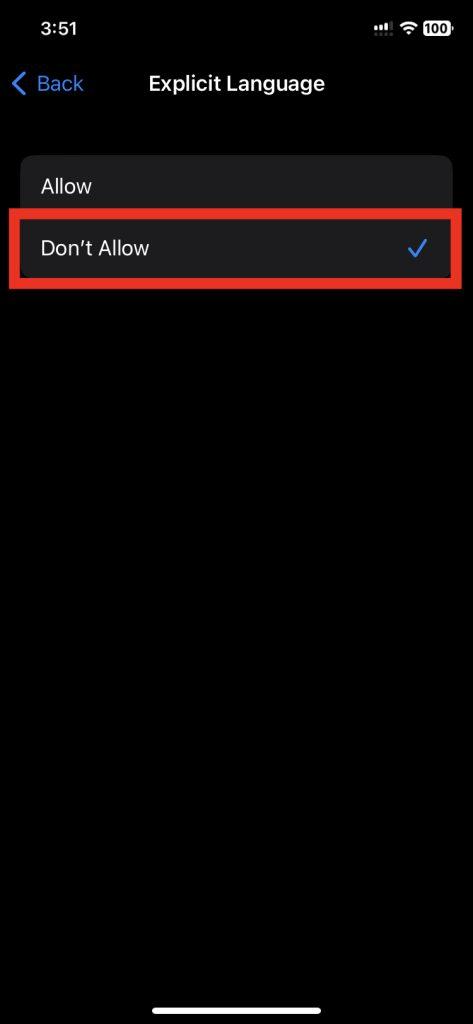
Important: Don’t forget to Set a Screen Time Passcode
Even if you set up restricted websites, your kids might be able to access them if the screen time passcode isn’t used. So setting up a unique screen time passcode is a good idea. Here is how you do that.
Step 1: Go to Settings and select “Screen Time”. Then select “Use Screen Time Passcode” from the menu.


Step 2: If you haven’t used any passcode previously, enter a new passcode. Then, re-enter the passcode to confirm it.
Step 3: Lastly, input your Apple ID and password. Then hit OK
Done! No one can now access restricted content without knowing the screen time passcode.
How to Block Adult Websites from iPhones Using DNS
This is an advanced method of blocking adult websites on your iPhone.
Step 1: Go to Settings and tap “Wi-Fi”. Then press the “(i)” button from your connected wifi network.
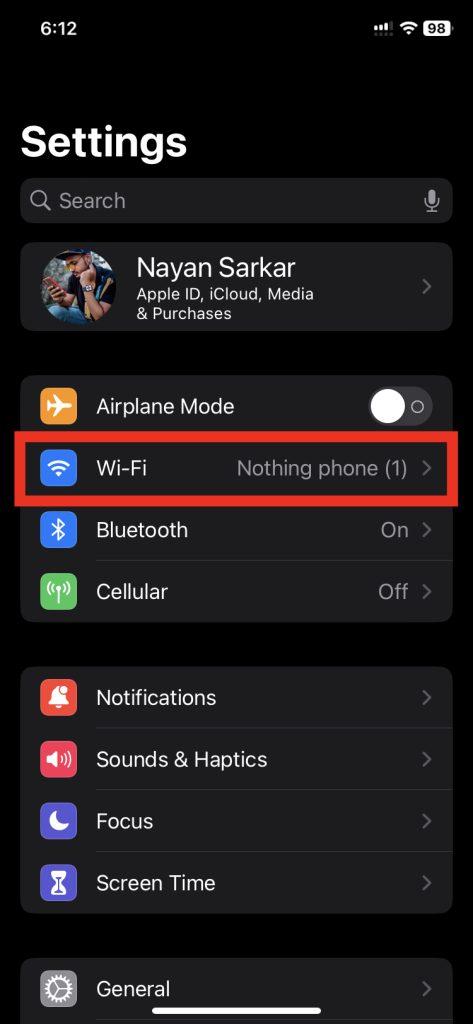
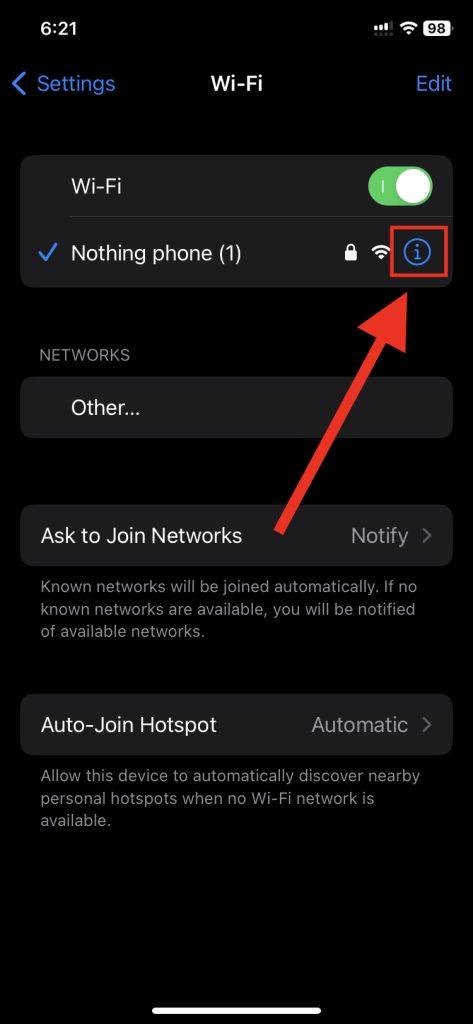
Step 2: Tap the “Configure DNS” option below. It will be set to Automatic by default. You have to select “Manual” from the DNS setting.


Step 3: Firstly, tap “Add Server “ to add a new DNS server. Input the server address, and they will be saved to the DNS server list.


At this point, I am adding a Free DNS server address from OpenDNS. You can also enter this one:
208.67.222.222Note: You can enter any DNS Address which can block adult websites. No matter whether it is Paid or FREE.
Step 4: Tap “Delete” beside the current DNS, and it will be removed from the server list.
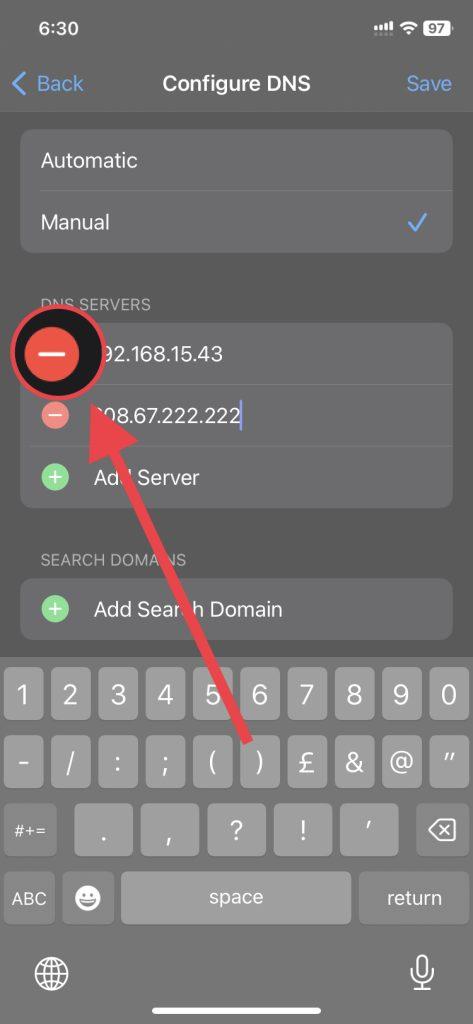
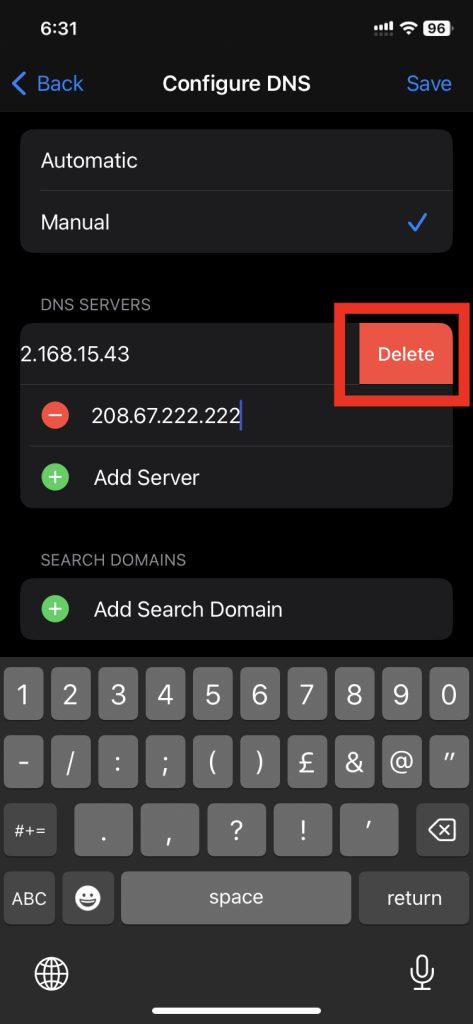
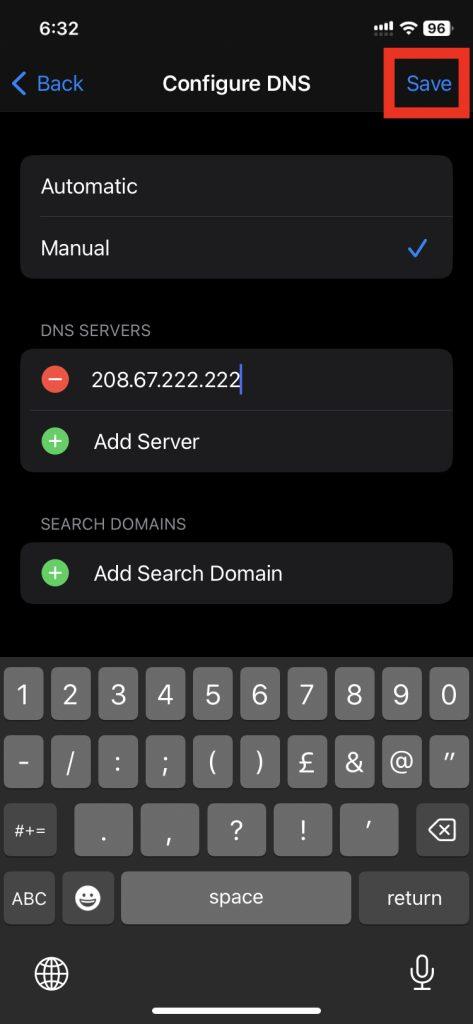
Please Remember your old DNS
It is a good idea to keep a screenshot of the current DNS server or write it down somewhere. You might need this to recover the DNS.
Now, your kids won’t be able to access adult websites on iPhones.
Blocking Adult Websites by Configuring Router DNS
You can use DNS filtering on the router for an extra layer of protection. Define a list of websites that will be blocked on this network.
You can log in to the router’s control panel and turn on DNS filtering. If you can’t do this on your own, contact your Internet Service provider (ISP) for help.
Blocking Adults Websites Using Third-Party Apps
If the built-in features don’t seem good enough, you may choose third-party apps to block adult websites on your iPhone.
These apps let you take complete control over what content can be accessed on the phone.
Suggested Article: Fix SOS Only Problem From Any iPhone 2023
Conclusion
Keeping adult content from tender eyes is one of the biggest challenges for parents today. Smartphones have multiple ways a user can access adult websites. You need to be aware of this and block adult websites.
But how to block adult websites on your iPhone? We showed multiple methods of blocking adult content on your iPhone.
You can do it by using the built-in Screen Time feature. Create a custom list of apps and websites that your kids can access. Turn off explicit language from searches and set up a screen time passcode.