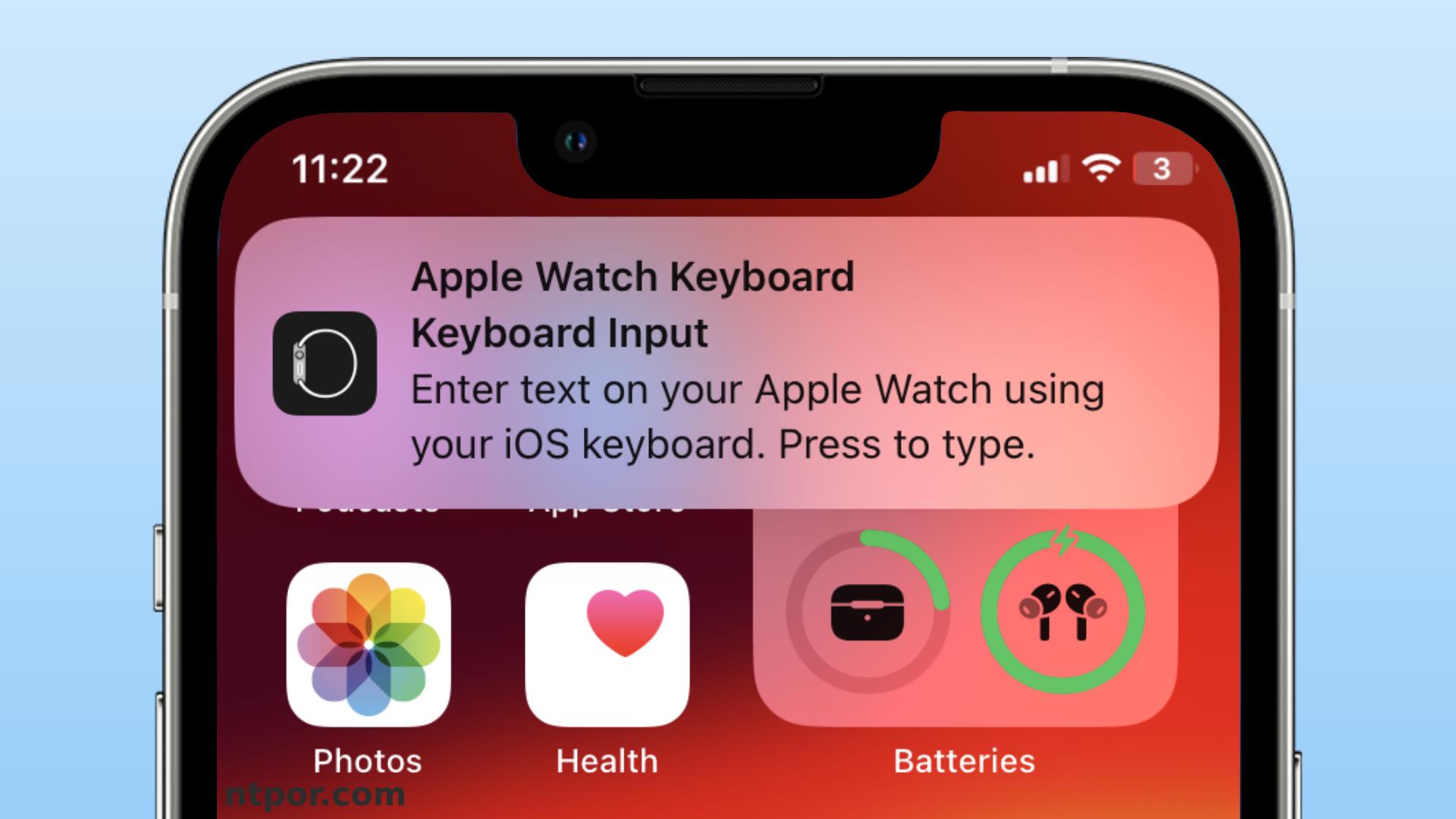Hello folks, If you don’t know what is Apple Watch keyboard notification on your iPhone then you come to the right place.
Apple Watch is the best-in-class wearable that lets you perform many tasks without using your iPhone. For example, you can respond to calls or text messages, listen to podcasts, or set your workout goals on the Apple Watch. But some of these functions require the use of the keyboard on the Apple Watch, which is tiny compared to standard keyboards on your iPhone.
So, what is Apple Watch keyboard notification? When you need to input text into your Apple Watch, a keyboard notification pops up on your iPhone or iPad so that you can type more conveniently. In this guide, we will elaborate on this feature and how you can control the notification. Let’s get started.
Apple Watch Keyboard Notification
Many apps on your Apple Watch require text inputs. For example, you might need to reply to a text message or search for a podcast. But the built-in keyboard on your Apple Watch isn’t big enough for convenient typing. It might seem challenging to write something using the built-in keyboard.
This is why Apple introduced the keyboard notification. Whenever you need to type something, the Apple Watch Keyboard notification will appear on your iPhone or iPad. By clicking the notification, you can directly type on the Apple Watch using the iOS keyboard.
How to Get Apple Watch Keyboard Notification on Your iPhone?
If you want to get the keyboard notification on your iPhone or iPad, you need to follow these steps.
Step 1: Pair the Apple Watch with your iPhone or iPad. Your iPhone or iPad has a “Watch” app. Launch the app.


Inside the “Watch” app, you will find the Notifications tab.
Step 2: Scroll through the app list and select your desired app for notification.


Step 4: Make sure the “Mirror my iPhone” is checked on there. If not, do it manually.
The keyboard notification is now enabled. If you enter any app on your Apple Watch that requires text input, a notification will pop up on your iPhone or iPad.
How to Turn Off Apple Watch Keyboard Notification?
If the Apple Watch keyboard notification seems annoying to you, turn it off by following the steps below.
Step 1: Go to Settings on your iPhone.

Step 2: On the Settings menu, you will find Notifications. Tap on it.

Step 3: Under notification options, you will see the Apple Watch Keyboard. Tap on it to access keyboard notifications.

Step 4: The notification toggle switch is turned on by default. Tap the toggle switch to turn it off. When turned off, the switch should be on the left side with a gray background.

Step 5: If you want to turn off the notification sound but receive the visual notification, you should keep the toggle switch on. Tap it again so that the button is on the right and the background color is green.
Step 6: From the ALERTS options, you can choose your preferred notification style. Turn the Sounds toggle switch off at the bottom.

Now, you will only see the notification on your iPhone without any sound.
Using Apple Watch Keyboard: Step-by-Step Guide
If you are a new Apple Watch user, it might take you some time to get familiar with the typing process. Here is a short guide to help you in using the Apple Watch keyboard.
Step 1: Open any app on your Apple Watch that requires text input. For example, you can go to iMessages or the Mail app.

Step 2: Tap on a text message or email and select Reply.

Step 3: You will have multiple options to dictate the text or type it. Select Keyboard to open the Apple Watch keyboard.
Step 4: Once the keyboard shows up, you can use it as a regular keyboard on your iPhone. Plus, the digital crown is also helpful for typing.
Step 5: After your typing is complete, you can hit Send. If you want to quit, simply tap Cancel.
Pros and Cons of Apple Watch Keyboard Notification
There are arguments about the benefits and drawbacks of the Apple Watch keyboard notification. We listed some of the common benefits and drawbacks of the feature. Check them out.
Pros
- As the Apple Watch screen is much smaller than your iPhone screen, typing on the Apple Watch can be a horrible experience. This happens more with users who have large fingers. So, you might want to switch to your iPhone or iPad keyboard while typing something on the Apple Watch. The keyboard notification allows you to type anything easily.
- The iPhone keyboard has more features than the Apple Watch keyboard. Plus, the predictive text is more accurate on the iPhone or iPad keyboard. When you receive the keyboard notification, you can reply to messages or emails more accurately.
- If you need to input short texts, the Apple Watch keyboard might be okay. But it isn’t good for long texts, such as an email reply. So, it is more convenient to type on the iPhone or iPad.
Cons
- The keyboard notification can be distracting, especially when you are outdoors. Pulling the iPhone out of your pocket every time you need to type something is downright annoying.
- If you are entering small texts, the Apple Watch keyboard is faster and more convenient to use.
Related Article: What Is Mixed Cardio on Apple Watch
Conclusion
Apple Watch keyboard notification is a handy feature that allows you to use your iPhone’s keyboard while typing something on the Apple Watch. As the Apple Watch screen is tiny, the notification can be helpful while typing long texts or entering passwords.
But sometimes, the notification can bother you so much. In such cases, you can turn off the keyboard notification from your iPhone settings. Check the pros and cons of the Apple Watch keyboard notification to figure out whether you need to enable or disable the feature.