Today I will show you how to change AirDrop’s Name from iPhone or any AirDrop-supported Apple device.
How to Change AirDrop Name from iPhone
There are two different ways to change your iPhone’s AirDrop name. Both are easy-to-do steps & I will show you both of them.
Method 1: Change AirDrop name From Settings
First of all, you need to go to phone Settings > General


Now, go to About > Name > and enter the name you want to set for your Airdrop here.


You are done! From now, whenever you sent any file the opposite person will see your newly entered name.
Note: If you send anything to someone who isn’t in your contact list, the AirDrop name will remain the same as before on the opposite person’s device.
But you can fix this issue by following the second method of changing the AirDrop name.
Method 2: Change the AirDrop name using Contact Card
In this method, You’ll need to change your contact card name instead of your iPhone’s name. Here how to do:
Step 1: Go to “Phone/Dialer” > Tap Contacts
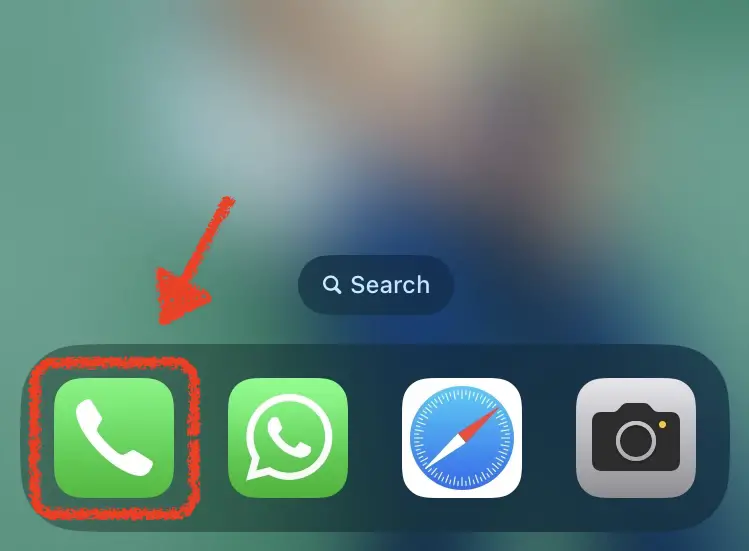
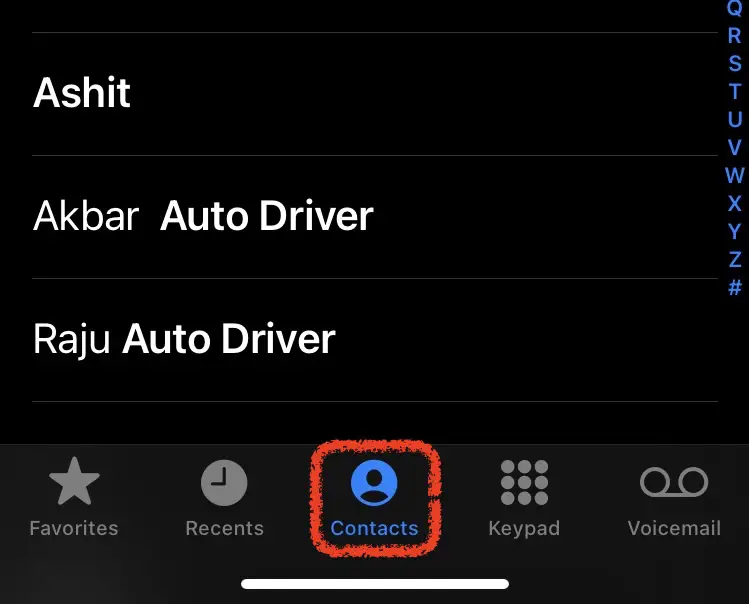
Step 2: At the top of your contact list you will see your “Contact card”. Tap on it.
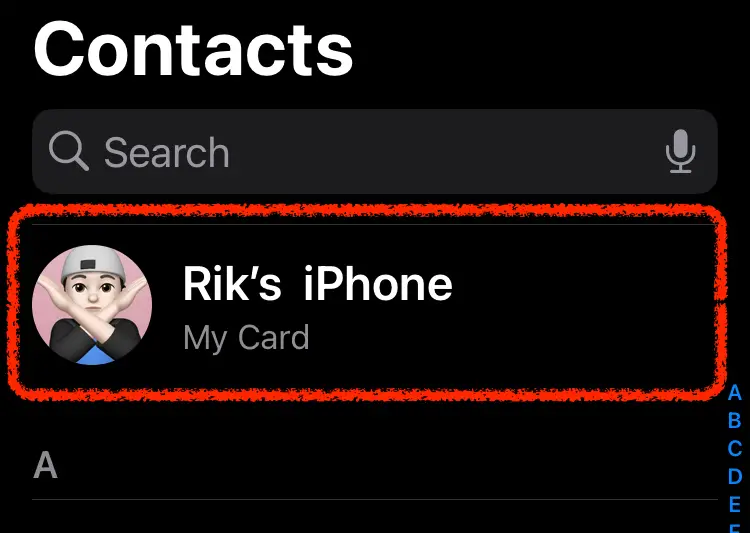
Tap “Edit” > Now enter the name you want to show on your AirDrop.
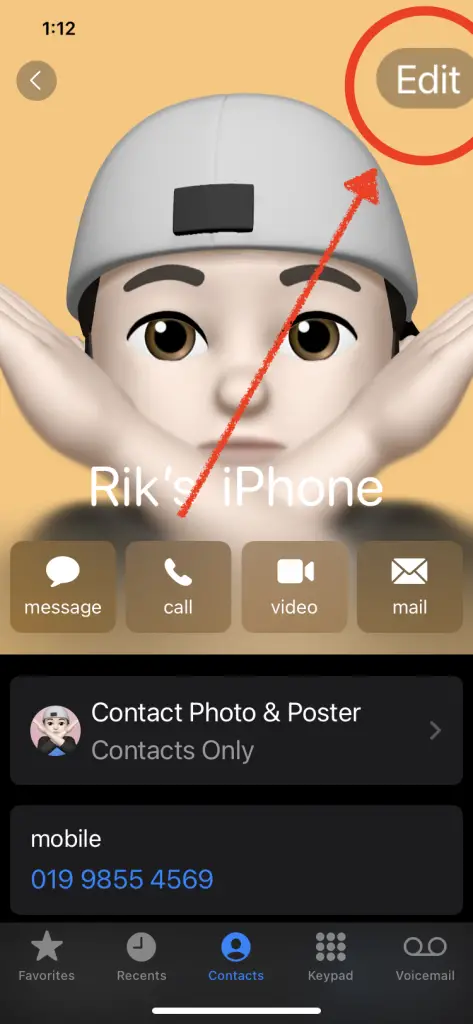
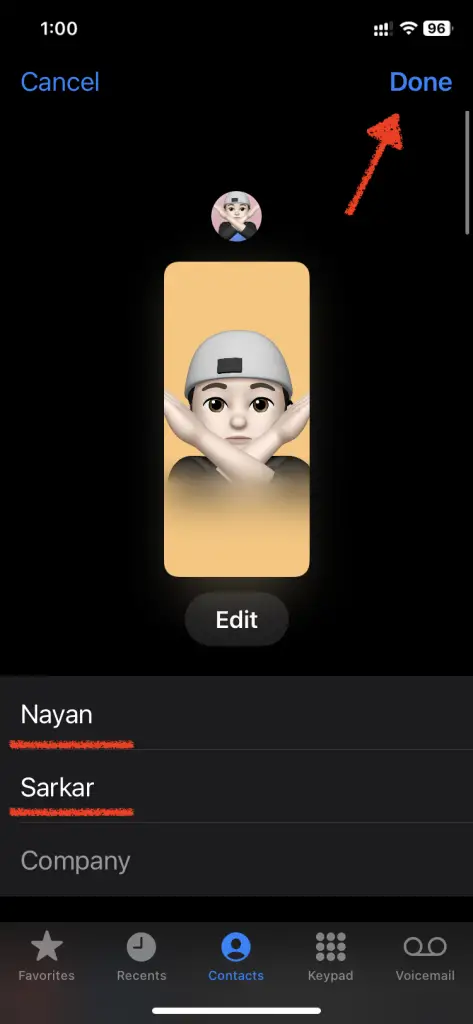
For example, If I change “Rik’s iPhone” to “Nayan Sarkar” then the name will also be changed.
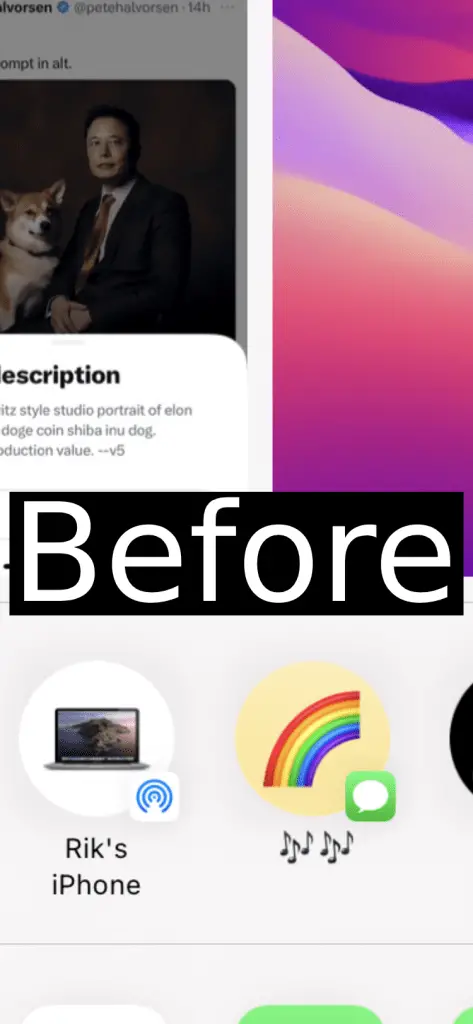
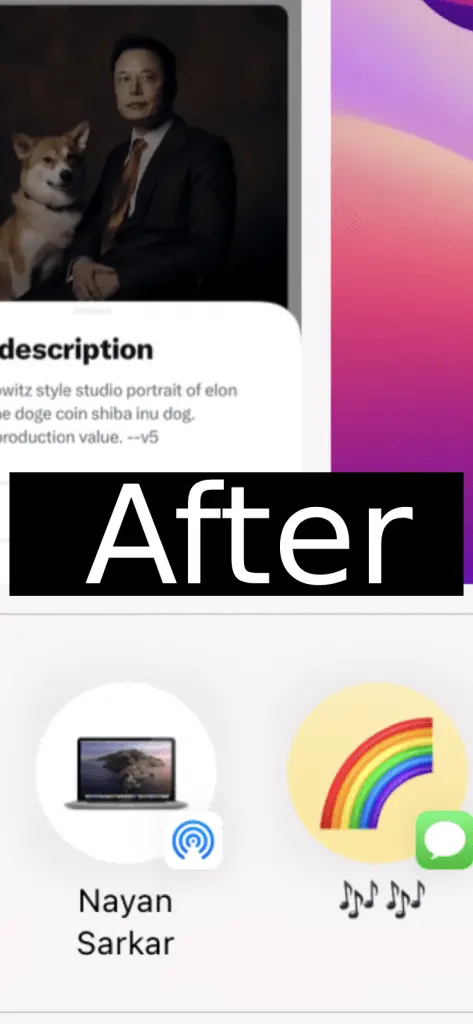
As you can see, after changing my name, is showing on the other device whenever I am using Airdrop.
Also Read: How to Use Siri on iPhone 14?
How to change from MacBook
It is also as simple as iPhone. Follow the steps.
Step 1: Open “System Settings” from the Apple Menu.

Now same as iPhone, go to General > About
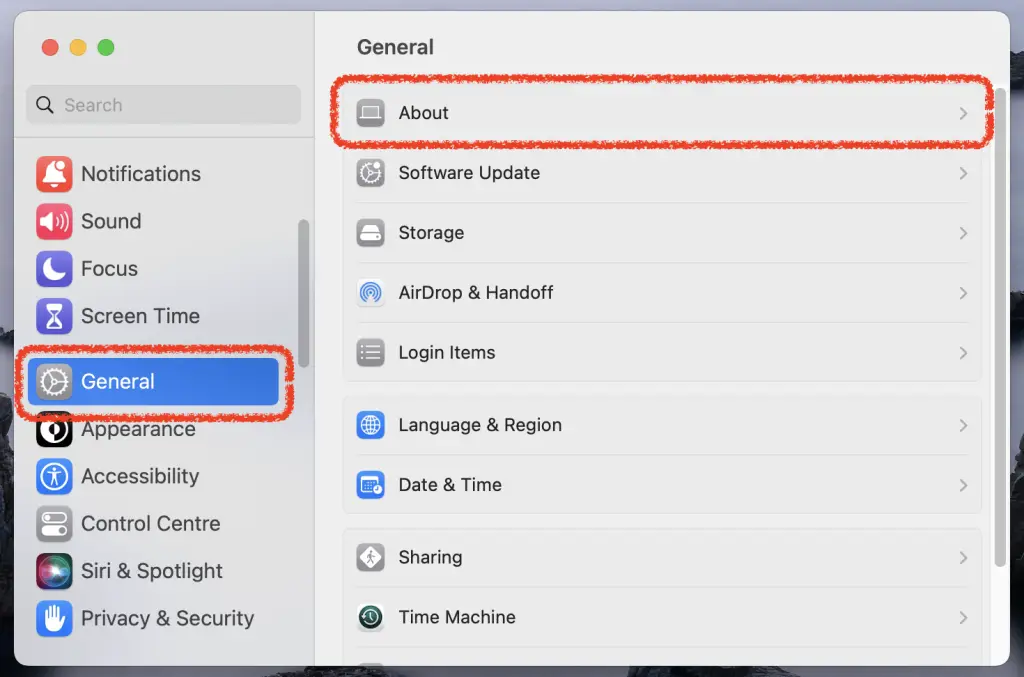
Then, Name > and enter the name you want to set for your Airdrop here.
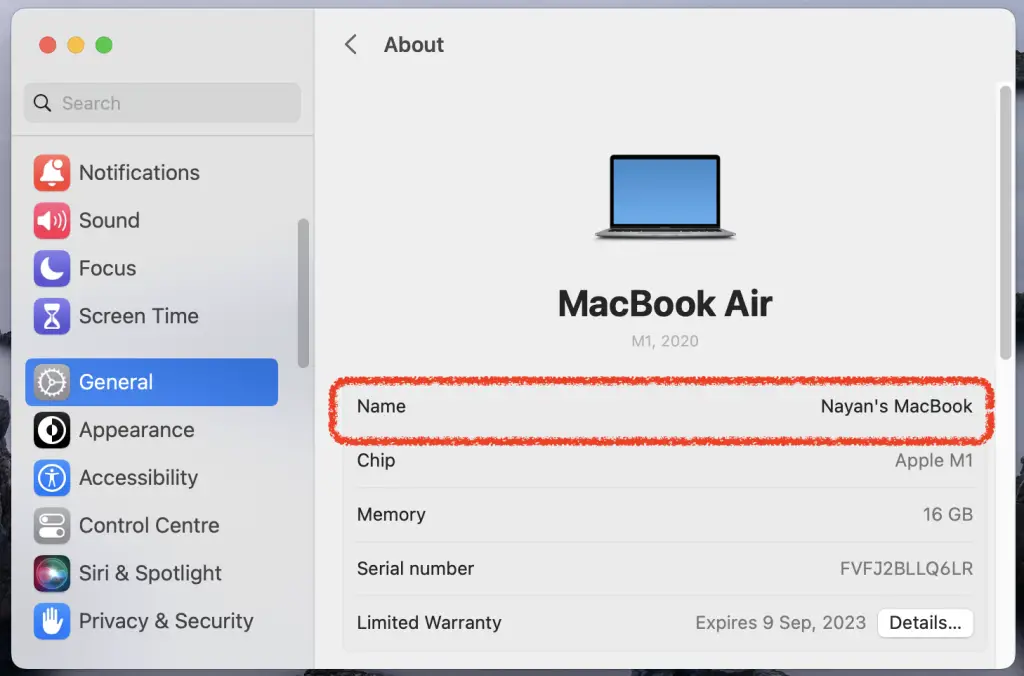
On other Apple devices
If you have any other Apple device except iPhone or MacBook, you can also change its AirDrop name.
Suppose you have an iPad. Like the iPhone, you have to go to the settings of the phone, then click on General and tap About, you will get the option to change the name.
As of today, I hope this article was helpful to you.

